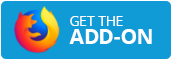Do you have a video that's too large to email or doesn't fit the dimensions for social media? No worries! Resizing your video online is quick and easy, and it can solve these issues in no time. With Video2Edit's - Resize Video tool, you can resize your video by pixels, and aspect ratio, or even optimize it for different devices. Let's dive into this step-by-step guide and make resizing your videos easy!
Why Resize Videos?
Before we get into the "how," let's talk about the "why." Why would you want to resize a video?
Here are most common reasons:
Compatibility with Different Devices: Videos are often resized to fit the screen dimensions of different devices, such as smartphones, tablets, and TVs. Resizing ensures that the video displays correctly without distortion or cropping.
Optimizing for Social Media: Social media platforms have specific video size requirements. Resizing videos to fit these dimensions (e.g., square for Instagram, vertical for TikTok) ensures the content is displayed properly and reaches a broader audience.
Reducing File Size: Resizing a video, especially to a lower resolution, can significantly reduce its file size. This makes it easier to upload, download, and share, and also helps save storage space.
Improving Loading Times: Smaller video sizes lead to faster loading times, which is crucial for web use. This is important for maintaining user engagement, especially on slower internet connections.
Editing Needs: During video editing, resizing might be necessary to match the dimensions of other clips in a project or to focus on specific parts of the video.
Meeting Platform Requirements: Streaming services, websites, and apps often have specific requirements for video dimensions and aspect ratios. Resizing ensures that the video complies with these standards.
Customizing for Different Audiences: Different audiences might have different preferences or needs, and resizing videos can help tailor the content to meet those specific demands, such as creating a high-definition version for a more engaged audience and a lower-definition one for casual viewers.
Understanding the Basics of Video Resizing
Now that we know why resizing is important, let's break down what it means and how it differs from other processes like compressing.
What Does It Mean to Resize a Video?
Resizing a video means changing its dimensions—whether by pixels or aspect ratio. When you resize, you adjust the video's width and height, making it larger or smaller. The goal is to reduce the file size without losing too much quality, while still keeping it compatible with the platform or device you want to use.
Resizing vs. Compressing: What's the Difference?
People often confuse resizing with compressing, but they are not quite the same. Resizing alters the video dimensions (width and height), whereas compressing reduces the file size by lowering the video quality. The good news? With the right settings, resizing can help you keep most of the quality intact while shrinking the file size.
Online Video Resizing with Video2Edit
One of the best tools for resizing videos online is Video2Edits's - Resize Video. This tool makes the entire process quick and simple, offering various ways to resize, including by pixel, percentage, aspect ratio, and even device-specific presets.
Features of Video2Edit Video Resizing Tool
The tool comes packed with useful features that can cater to your resizing needs.
1 Resize Video by Pixel Dimensions
You can manually adjust the pixel dimensions of your video. For example, you could reduce a 1920x1080 video to 1280x720 to make it smaller without compromising too much on quality. The pixel resizing option is perfect when you know the exact dimensions you want.
2 Resize by Percentage
If you do not need to change the exact pixel size, you can resize the video by percentage. This lets you make the video bigger or smaller by a certain percentage, making it easier to adjust the size without worrying about exact numbers.
3 Resize by Aspect Ratio
Want to keep the proportions of your video intact? Then resizing by aspect ratio is for you. Video2Edit allows you to resize videos using standard aspect ratios like 16:9 (widescreen) or 4:3 (classic TV format), ensuring your video maintains its original look without distortion.
4 Optimizing for Devices (Email, Mobile, Tablet, Desktop)
One standout feature is the device presets. These automatically optimize your video for specific platforms—whether you need it for email, desktop, mobile, or tablets. Video2Edit's smart technology picks the right size and compression settings, saving you from having to guess.
How to Resize Video Online: Step-by-Step Guide
Now that you've got an idea of what this tool can do, let's walk through the process of resizing your video online. It's quick and easy.
- Upload Your Video: Upload your video to the Resize Video tool. Simply drag and drop the file onto the tool's dashboard or click the upload button to select the file from your device.
- Choose Your Resizing Option: Once your video is uploaded, pick how you want to resize it.
Not sure about the technical stuff? No problem! Simply choose one of the device presets, like 'Optimize for Mobile' or 'Resize for Email,' and the tool will handle everything, delivering the perfect video for your chosen platform.
- Optional Settings – Resize Handling: Select different resizing handling methods.
- Start the Resizing: Click the "START" button. Video2Edit will process the changes and deliver a high-quality, resized file within moments.
- Download Your File: Then, download your newly resized video.
Best Practices When Resizing Videos
Before you rush off to resize all your videos, here are a few best practices to ensure your videos turn out great every time:
Choose the Right Resolution for Your Needs: Make sure you pick a resolution that fits the platform or device you are using. For instance, 720p works well for mobile devices, while 1080p is ideal for desktops and high-definition displays.
Maintain Quality When Reducing File Size: Keep an eye on the balance between file size and quality. Do not shrink your video too much, or you will lose sharpness and detail.
Test Video Compatibility After Resizing: Always test your video on different devices after resizing to make sure it plays smoothly and looks good. This is especially important if you are resizing for specific platforms.
Conclusion: Resize Videos Quickly with Video2Edit
Resizing your videos online doesn't have to be complicated - you can easily reduce the size of videos, make them compatible with any device, and still maintain great quality.
Now that you know how easy it is to resize videos online, why not try Video2Edit today? Start resizing your videos quickly and efficiently!