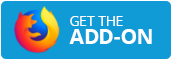Converting WEBM to MP4 is a convenient tool offered by Video2Edit. This online video converter allows you to transform the versatile WEBM format into the widely accepted MP4 format, making your videos more compatible with various devices and platforms.
What are WEBM and MP4?
WEBM is an open, royalty-free media file format designed for the web, optimized for high-quality video playback. It utilizes VP8 or VP9 video codecs and Vorbis or Opus audio codecs, making it great for streaming and web usage.
MP4 is a digital multimedia format commonly used for storing video and audio. It is widely supported across devices, media players, and platforms, making it an ideal choice for users looking to share videos easily.
Why to Convert WEBM to MP4?
Converting WEBM to MP4 is essential for several reasons:
- Compatibility: Many devices and applications do not support the WEBM format, whereas MP4 is universally accepted.
- Quality Control: During the conversion process, users can adjust video settings, such as frame rate, screen size, bitrate, and codec, ensuring the best quality for their needs.
- Audio Settings: You can choose to disable the audio track or select various audio codecs, qualities, and frequencies for your converted files.
How to Convert WEBM to MP4?
Follow these simple steps to convert your video using Video2Edit:
- Go to the Video2Edit site and select the "Convert WEBM to MP4" tool.
- Click "Choose File" to select a WEBM file to upload. You can also drag and drop the file. Uploading a file from the Internet (Enter URL) or cloud storage services (Google Drive, Dropbox) is also possible.
- Select from various settings for video and audio.
- Click "Start" to begin the conversion process.
- Once the process is complete, download your MP4 file.
With these easy steps, you can effortlessly convert your WEBM files to the more widely supported MP4 format!
Optional Settings Available
After uploading a video, you have several settings to customize your conversion:
Settings for Video
- Change Frame Rate: Adjusts the number of frames displayed per second in the video. A higher frame rate can result in smoother motion, while a lower frame rate may create a more cinematic feel.
- Change Screen Size: Alters the resolution of the video. You can resize your video to fit different screen dimensions, which can help optimize playback on various devices.
- Change Video Bitrate: Modifies the amount of data processed per second of video. A higher bitrate can improve video quality but increases file size, while a lower bitrate reduces quality and size.
- Select Video Codec: Choose the method used to compress and decompress the video. Different codecs (like H.264 or VP9) affect compatibility, compression efficiency, and playback quality.
Settings for Audio
- Disable Audio Track: Removes the audio from the video entirely, which may be useful if you want a silent video.
- Select Audio Codec: Determines the format used for the audio compression, affecting sound quality and file size. Common choices include AAC and MP3.
- Change Audio Quality: Adjusts the fidelity of the audio. Higher quality settings provide clearer sound, while lower settings may introduce distortion.
- Select Audio Frequency: Alters the sample rate of the audio track, impacting its fidelity and compatibility. Common frequencies include 44.1 kHz and 48 kHz, with higher rates generally providing better quality.
In Conclusion
Converting WEBM to MP4 with Video2Edit is a straightforward process that enhances your video's compatibility and quality. By utilizing the optional settings available, you can tailor the conversion to meet your specific needs. Whether for personal use or sharing on platforms that prefer MP4, this tool makes the transition seamless.
Explore More Video2Edit Tools!
Interested in further enhancing your video projects? Check out these helpful tools from Video2Edit:
- Convert Videos to Different Formats: Easily convert your videos into multiple formats, from MP4 to AVI, ensuring compatibility across all platforms.
- Compress Videos: Reduce file sizes while maintaining quality, perfect for quicker uploads and saving storage space.
- Extract Tracks Online: The easiest way to extract every video, audio, and subtitle track from your files, allowing for seamless editing and reusing of content.
- Video Volume Booster: Transform your video's audio quality with just a few clicks, enhancing the viewing experience.
- Trim and Cut Videos: Quickly trim or cut unwanted parts of your videos to create cleaner, more professional content.
Feel free to explore these options to streamline your video production process!
Is This Service Free?
The free version of Video2Edit is perfect for casual users or anyone who needs occasional access to high-quality video conversion and editing tools. You can start with a free trial that gives you 16 Credits. If you plan to use Video2Edit more often, consider upgrading to a Premium subscription to unlock all features!
There are two options to choose from:
- Subscription Plans: Pay monthly or annually to get a set number of Credits.
- Pay As You Go Packages: A one-time payment option where unused Credits roll over for up to a year. This option lets you buy Credits as you need them.
Ready to get started? Sign up for your free trial today and experience the power of Video2Edit for yourself!