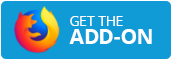Are you tired of bulky video files slowing down your website or social media posts? It's time to make the switch to WEBM! Converting your videos to WEBM can drastically reduce file size while keeping the visuals sharp and clear. The result? Faster load times, smoother playback, and an overall better experience for your viewers. Let's dive in and see how easy it is to convert to WEBM today!
What is WEBM?
WEBM is an open, royalty-free video file format designed for the web. It was developed by Google in 2010 as a multimedia container format for the web, optimized for use with HTML5. WEBM files can contain video streams encoded with the VP8 or VP9 video codecs and audio encoded with the Opus or Vorbis codecs.
It was created as an alternative to proprietary formats like MP4, with a focus on being lightweight and easily supported by modern web browsers. Over time, it has become widely adopted for streaming, especially on platforms that prioritize fast loading times and efficient data usage. As a free and open standard, WEBM is often used in various online platforms, including websites, videos, and interactive content.
Why Convert Videos to WEBM?
When sharing videos online, the WEBM format is ideal. It ensures faster loading, seamless playback, and compatibility with browsers like Chrome, Firefox, and Edge. Turning videos like MP4 or MOV into WEBM reduces file size while keeping excellent quality. WebM format is a favorite choice for websites, blogs, and even ads.
Convert to WEBM Online and for Free!
Video2Edit's WEBM converter makes video conversion quick and easy. Need to convert MP4 to WEBM, MOV to WEBM, or other formats? Our free online converter is the solution. Plus, you can customize videos with optional editing features. It's the ultimate WEBM maker for video enthusiasts and professionals alike!
How to Convert Video to WEBM?
- Step 1: Open the Online WEBM Converter Go to the Video2Edit website and select the Convert to WEBM tool. It works on desktops and smartphones—all you need is an internet connection.
- Step 2: Upload Your Video Add your file by dragging and dropping, browsing your device, or entering a video link. You can also connect to cloud services like Dropbox or Google Drive. Need to convert multiple files? No problem! Upload them all at once.
-
Step 3: Use Optional Settings Enhance your videos with optional features:
- Adjust Video Settings: Change frame rate, screen size, or bitrate.
- Adjust Audio Settings: Mute videos, adjust quality, or change frequency.
- Step 4: Download Your New WEBM File! Click "START" to begin the conversion. Once finished, download your WEBM file individually or as a ZIP if you converted multiple videos.
Start Converting to WEBM Today!
Take your videos to the next level with the WEBM converter from Video2Edit. Whether you're looking to convert MP4 to WEBM, MOV to WEBM, or fine-tune your videos, this online tool makes it simple.
Try it now and create WEBM files in just a few clicks!
FAQs About WEBM
1. What is the difference between WEBM and MP4?
WEBM and MP4 are both popular video formats, but they serve different purposes. WEBM is designed specifically for web use, offering lightweight files and seamless streaming in browsers like Chrome, Firefox, and Edge. It's open-source and optimized for HTML5. MP4, on the other hand, is a versatile format compatible with most devices and platforms. It supports higher resolutions and is commonly used for offline storage and editing.
2. Is WEBM compatible with all devices?
WEBM files are widely supported by modern web browsers, but not all devices and media players natively support this format. While browsers like Chrome, Firefox, and Edge handle WEBM flawlessly, older devices or apps may require additional codecs or tools to play WEBM files.
3.Can I edit a WEBM file after conversion?
Yes, WEBM files can be edited using various video editing tools. Many online editors and software programs support WEBM, allowing you to cut, merge, or enhance your videos. Just ensure the editor you use is compatible with WEBM to maintain the file's quality and features.
Explore More Tools on Video2Edit!
While the WEBM converter is a standout feature, Video2Edit offers more powerful tools to enhance your videos and audio. These tools are designed to save time, simplify workflows, and deliver professional-quality results—all online and for free.
Here's a look at some of the other amazing tools available:
- Video Merger: Combine multiple video clips into one seamless file with the video merger. Whether combining footage from different sources, or making a story-driven video, this tool lets you merge videos effortlessly.
- Compress Video: Reduce your video's file size without compromising quality using the compress video tool. This is perfect for faster uploads, smoother sharing, and saving storage space, especially for large files.
- Resize Video: Want to optimize your video for different platforms? The resize video tool allows you to adjust dimensions to fit requirements for websites, social media, or mobile viewing, ensuring your content looks great everywhere.
- Convert Image to Video: Turn still images into dynamic videos with the convert image to video tool. Add motion, music, or text to create presentations, slideshows, or creative storytelling pieces.
- Normalize Audio: Balance audio levels across your video with the normalize audio feature. This tool ensures consistent sound quality, making your content more professional and enjoyable to watch.
- Compare Videos: Need to analyze changes between video edits? Use the compare videos tool to spot differences in resolution, color grading, or effects. It’s a great way to perfect your edits.
Ready to explore these tools? Visit Video2Edit, simplify your editing, and achieve professional results—fast and easy!